6993848270907,
6993843454011,
6993843257403,
4343331160123,
4343323754555,
4343325163579,
4343325294651,
4343331946555,
4343340040251,
4343324868667,
4343326375995,
4343328669755,
4343332044859,
4343330963515,
4343325884475,
4343331029051,
4343330144315,
6704495493179,
4343331455035,
4343325950011,
4343325917243,
4343332831291,
4343333683259,
4343325786171,
4819024117819,
4343320019003,
4343325392955,
4343331487803,
4343326146619,
4343329062971,
4343324803131,
4343326769211,
5024958808123,
4858647085115,
6719616090171,
4343332077627,
4343325065275,
4343325425723,
4343332700219,
4343334535227,
4343330046011,
4343325753403,
4955696070715,
4343320150075,
4343319167035,
4343330111547,
4343337910331,
4343338991675,
4343329030203,
4343323295803,
4343333748795,
4343333453883,
4343337517115,
4343324803131,
4343325425723,
4343324868667,
4343325556795,
4343325950011,
4819024117819,
5024958808123,
6867547127867,
7060903788603,
14978801238396,
14978805137788,
4343325884475,
6704495493179,
4343325753403,
4343330897979,
6907872673851,
14869498331516,
6913656848443,
6913668481083,
4343318708283,
6958555725883,
14978980807036,
14978887811452,
4343325884475,
6704495493179,
5024958808123,
4343325753403,
4955696070715,
4924339945531,
4955700297787,
6907872673851,
14869498331516,
6913656848443,
6947609149499,
6958555725883,
14978801238396,
14978980807036,
14978887811452,
4343331160123,
4343323754555,
4343325163579,
4343325294651,
4343331946555,
4343340040251,
4343324868667,
4343326375995,
4343328669755,
4343332044859,
4343330963515,
4343325884475,
4343331029051,
4343330144315,
6704495493179,
4343331455035,
4343325950011,
4343325917243,
4343332831291,
4343333683259,
4343325786171,
4819024117819,
4343320019003,
4343325392955,
4343331487803,
4343326146619,
4343329062971,
7216818618427,
4343324803131,
4343326769211,
5024958808123,
6997692579899,
4858647085115,
6719616090171,
4343332077627,
4343325065275,
4343325425723,
4343332700219,
4343334535227,
4343330046011,
4343325753403,
7257056673851,
7130678591547,
4955696070715,
4343320150075,
4343319167035,
4343330111547,
4343326015547,
4343337910331,
4343338991675,
4343331160123,
4343323754555,
4343325163579,
4343331946555,
4343340040251,
4343326375995,
4343330963515,
4343331029051,
4343330144315,
4343331455035,
4343325917243,
4343325786171,
4343320019003,
4343325392955,
4343326146619,
4858647085115,
6719616090171,
4343332077627,
4955696070715,
4343319167035,
4343337910331,
4343329030203,
4343333748795,
4857628262459,
4343328342075,
6719611437115,
4343325130811,
4343339450427,
4343319265339,
4343323689019,
4343330897979,
4343332634683,
4343340269627,
4343328997435,
4343328276539,
4924339945531,
4343326343227,
4343325229115,
6719658065979,
4343324999739,
4955700297787,
6719627165755,
4343319232571,
6705106944059,
4343323230267,
4343319298107,
4343322738747,
6837415968827,
4343319429179,
4343333290043,
6993848107067,
6993845616699,
6993845583931,
6993845551163,
6993845518395,
6993845387323,
6993845354555,
6993845223483,
6993844371515,
7216818618427,
7257056673851,
7216818618427,
7257056673851,
7286328655931,
14823613432188,
4343327359035,
4981619818555,
6993843814459,
6993847615547,
6993847681083,
6642531401787,
7019706023995,
7019706482747,
7019706449979,
7019706417211,
7019706351675,
7019706089531,
7019705958459,
7019705663547,
7019704713275,
6993847844923,
6993847812155,
6993847713851,
6993847386171,
6993845878843,
6993845846075,
6993845715003,
6993844797499,
6993844404283,
6993844338747,
6993844305979,
6993844273211,
6993844240443,
6993844207675,
6993843781691,
6993843224635,
6993843159099,
6993842831419,
4343331160123,
4343323754555,
4343325163579,
4343325294651,
4343331946555,
4343340040251,
4343324868667,
4343326375995,
4343328669755,
4343332044859,
4343330963515,
4343325884475,
4343331029051,
4343330144315,
6704495493179,
4343331455035,
4343325950011,
4343325917243,
4343332831291,
4343333683259,
4343325786171,
4819024117819,
4343320019003,
4343325392955,
4343331487803,
4343326146619,
4343329062971,
7216818618427,
4343324803131,
4343326769211,
5024958808123,
6997692579899,
4858647085115,
6719616090171,
4343332077627,
4343325065275,
4343325425723,
4343332700219,
4343334535227,
4343330046011,
4343325753403,
7257056673851,
7130678591547,
4955696070715,
4343320150075,
4343319167035,
4343330111547,
4343326015547,
4343337910331,
4343338991675,
6704495493179,
7130678591547,
7136509427771,
6907872673851,
14869498331516,
6913656848443,
6958555725883,
4343329816635,
7019705401403,
7019704844347,
7019705761851,
7019705729083,
7019705696315,
7019704811579,
7019704746043,
6993844469819,
6993844174907,
6993844142139,
6993844109371,
6993844076603,
7019705368635,
7019705270331,
7133893099579,
7133891821627,
4343331160123,
4343330963515,
4343333748795,
7216818618427,
6997692579899,
7130678591547,
4343333453883,
6719611437115,
7213484179515,
7207152877627,
4343329062971,
4343322705979,
4343327490107,
4343326670907,
4343327359035,
4343329816635,
4343329292347,
4343328669755,
4343326834747,
4343325163579,
4343331946555,
4343326375995,
4343332044859,
4343325392955,
4858647085115,
4343333748795,
4343330897979,
4343333814331,
4343324966971,
4343324934203,
4343333781563,
6642530156603,
4343324934203,
4343324868667,
4343325884475,
4343325950011,
4343325917243,
4819024117819,
4343325753403,
14978805137788,
14978980807036,
14978887811452,
4343324868667,
4343324803131,
6867547127867,
4343324803131,
4343320150075,
4343325950011,
4343325556795,
4343325425723,
4343323295803,
4819024117819,
5024958808123,
6867547127867,
14978801238396,
14978805137788,
14978973368700,
4343325884475,
4343325753403,
4343330897979,
6907872673851,
6958555725883,
14978980807036,
14978887811452,
4343331160123,
4343323754555,
4343325163579,
4343331946555,
4343340040251,
4343326375995,
4343332044859,
4343330963515,
4343325884475,
4343331029051,
4343330144315,
4343331455035,
4343325917243,
4343332831291,
4343325786171,
4343320019003,
4343325392955,
4858647085115,
4343332077627,
4343334535227,
4343325753403,
4955696070715,
4343319167035,
4343337910331,
4343329030203,
4343323295803,
4343333748795,
4857628262459,
4343328342075,
4343339450427,
4343319265339,
4343332601915,
4343323689019,
4343330897979,
4619023319099,
4343328997435,
4343328276539,
4924339945531,
4343326343227,
4343325229115,
4343324999739,
4955700297787,
4343319232571,
4343323230267,
4343319298107,
4343322738747,
4343319429179,
4343333290043,
4343319134267,
4343333814331,
7236938137659,
6907872673851,
6787178496059,
6913646952507,
6958555725883,
7313853513787,
7313853317179,
14961062445436,
6719616090171,
7236118708283,
6907872673851,
7236940726331,
6787178496059,
6913646952507,
7313853513787,
7313853317179,
6947609149499,
7215426732091,
6958555725883,
14961062445436,
7292138586171,
7292139143227,
4343328669755,
4343329062971,
4343327359035,
4343327719483,
4343329816635,
4974476853307,
4343322705979,
4858599931963,
4343327490107,
4343329292347,
4981619818555,
4343326670907,
6642530091067,
6642532778043,
6993843814459,
4951876632635,
6993847615547,
4343326834747,
6934503817275,
7019706318907,
6886466682939,
4983472914491,
6642531926075,
6854213304379,
6642532155451,
6993847681083,
6642531401787,
6642530746427,
6642530254907,
6642530058299,
7215243165755,
6795927584827,
6642530713659,
7054952955963,
7019706023995,
7019705630779,
7019705368635,
7019705401403,
7019704942651,
7019704844347,
7019706482747,
7019706449979,
7019706417211,
7019706351675,
7019706089531,
7019705958459,
7019705761851,
7019705729083,
7019705696315,
7019705663547,
4343329292347,
6642532155451,
6642530713659,
7019704942651,
7019704909883,
6993847353403,
6993845911611,
14961054613884,
14961062445436,
7286328655931,
7207152877627,
7236120641595,
7237696684091,
7237718310971,
7292144615483,
7292139864123,
7292138586171,
7292139143227,
7292136685627,
4343324868667,
4343326375995,
4343325917243,
4343325786171,
4819024117819,
4343325392955,
4343326146619,
4343324803131,
4343326769211,
4343325065275,
4343330046011,
4343320150075,
4343323295803,
4343337517115,
4343323721787,
4343325130811,
4343319265339,
4343326474299,
4343323689019,
4343330897979,
4343323820091,
4343325229115,
4343324999739,
4343325556795,
4343323230267,
4343330242619,
4343334142011,
4343337779259,
4619020763195,
4343328702523,
4343322968123,
4619023646779,
4343330275387,
4343324966971,
4343324934203,
4619022368827,
4343332995131,
4343328899131,
4343339974715,
4343338008635,
4343333912635,
4343330308155,
4619023384635,
4343330832443,
4343318708283,
4343330865211,
14978805137788,
14978973368700,
4343329685563,
4619023220795,
4619022958651,
4619022893115,
4343326015547,
4343326048315,
4343329488955,
4343329456187,
4343329751099,
4343329718331,
4343329521723,
6642532515899,
6642530844731,
6819950395451,
6819953344571,
6886876741691,
6958530232379,
7089554292795,
7123279151163,
7216636264507,
6642531926075,
6993847779387,
6993845649467,
6993845190715,
7216818618427,
7257056673851,
7130678591547,
7213484179515,
7236120444987,
7248291561531,
7296677249083,
7232422248507,
14823613432188,
7313853513787,
7313853317179,
4343332831291,
4343325163579,
4343320019003,
4343323230267,
4343331946555,
4343332634683,
4343332831291,
4343332601915,
4343332700219,
4343326474299,
4343340269627,
4343329521723,
4343339974715,
4343336435771,
4343337517115,
4343330308155,
4343330275387,
4343326343227,
4619023319099,
4343329456187,
4343331913787,
4619023384635,
4858599931963,
4343334338619,
4343326015547,
4343326048315,
4343329488955,
4343329685563,
4343329718331,
4343329751099,
4619022893115,
4619022958651,
4619023220795,
4343319265339,
4343325786171,
4343325294651,
6886876741691,
7181196165179,
4343325163579,
4343331946555,
4343332831291,
4343325786171,
4343320019003,
4343337517115,
4343319265339,
4343326474299,
4343332601915,
4343334338619,
4619023319099,
4343336435771,
4343326343227,
4343323230267,
4343323263035,
4343329521723,
4991632834619,
4619023384635,
4861448716347,
4983538810939,
4343322705979,
4343326670907,
4986387595323,
4983514890299,
4343319265339,
5024958808123,
14978801238396,
4955696070715,
4955700297787,
4924339945531,
4343326769211,
4343333453883,
4343323721787,
4343326277691,
4343326244923,
6642532188219,
6642529075259,
4343326769211,
4343323721787,
4343333453883,
4343326277691,
4343326244923,
4343328669755,
4343326834747,
7019705630779,
6993843355707,
7054952955963,
4343338991675,
4343326474299,
4619020763195,
4619023384635,
4343325163579,
4343320019003,
4924339945531,
4343326343227,
4343323230267,
7181196165179,
4343319167035,
4343319265339,
4343319232571,
4343319298107,
4343319429179,
4343319134267,
6642727125051,
4619023515707,
4858647085115,
4343319167035,
4343319265339,
4343319232571,
4343319298107,
4343319429179,
4343319134267,
6642727125051,
6719637618747,
7147111874619,
4343330963515,
4343331029051,
4343325917243,
4343332831291,
4343320019003,
4343331913787,
4619023319099,
4343325229115,
4343339974715,
7147111874619,
4343323754555,
4343324868667,
4343326375995,
4343325392955,
4343326146619,
4343334535227,
4343325753403,
4343320150075,
4343323295803,
4343324999739,
7236699783227,
7236693459003,
7236696047675,
7236700471355,
7236701257787,
6642530877499,
7236701323323,
14978790752636,
7236700274747,
7236702044219,
15045423890812,
14978805137788,
14978973368700,
14978887811452,
15047596081532,
4343320019003,
4343331029051,
4343325753403,
4343328342075,
4343325229115,
7181195149371,
7181191446587,
7232422248507,
7236696047675,
7215240511547,
7181195903035,
7236700274747,
7181196165179,
14978980807036,
4343331029051,
4343332831291,
4343328342075,
4343332601915,
4343325229115,
4343330046011,
4343334142011,
4861448716347,
6642727125051,
4983493394491,
7257056673851,
7286328655931,
7220553383995,
7189956558907,
7191944560699,
6993843683387,
6642531762235,
4343330963515,
4343331029051,
4343331160123,
4343325163579,
4343331946555,
4343326375995,
4858647085115,
4343333748795,
4343333290043,
4343332995131,
4858599931963,
4983472914491,
4983477272635,
4343324999739,
4983493394491,
4983496933435,
4858599931963,
4858599931963,
4983488544827,
4983481008187,
4343329062971,
4343327719483,
4343322705979,
4858599931963,
4343327490107,
4343326670907,
7019706318907,
4983472914491,
6642530746427,
6642530254907,
6642530058299,
7215243165755,
7019704582203,
6993847746619,
6993844535355,
6993842962491,
6993842929723,
6993842896955,
6993842864187,
6642532679739,
6642531958843,
6642530353211,
6642530320443,
6642529763387,
6642529730619,
6642529697851,
6642529468475,
6642529435707,
6642529042491,
4986387595323,
4983514890299,
4983488544827,
4983481008187,
4983477272635,
4343324868667,
4343325917243,
4343320150075,
4619023319099,
4343326343227,
14978973368700,
4343331160123,
4343323754555,
4343326375995,
4343332044859,
4343330963515,
4343331029051,
4343330144315,
4343331455035,
4343325917243,
4343325392955,
4343331487803,
4343326146619,
4343332077627,
4343325065275,
4343334535227,
4343330046011,
4343319167035,
4343330111547,
4343338991675,
4343329030203,
4343333748795,
4857628262459,
4343328342075,
4343325130811,
4343323689019,
4343328997435,
4343328276539,
4343337484347,
4343323820091,
4343325229115,
4343324999739,
4343330242619,
4343334142011,
7085113671739,
4343337779259,
4343333290043,
4343319134267,
4343328702523,
4343333814331,
4343328178235,
4343324966971,
4343324934203,
4343338008635,
4343339647035,
4343333912635,
4343333781563,
4518477987899,
4343334207547,
4343325163579,
4343325294651,
4343331946555,
4343324868667,
6704495493179,
4343325950011,
4343332831291,
4343325786171,
4819024117819,
4343320019003,
6997692579899,
4343330046011,
7130678591547,
4955696070715,
4343320150075,
4343330111547,
4343326015547,
4343337910331,
4343323295803,
7213484179515,
4343319265339,
7236474667067,
4619023319099,
4343340269627,
4343336435771,
4343328276539,
4924339945531,
4343326343227,
4343329488955,
7236006641723,
7236118708283,
4343329751099,
7236938137659,
7220553383995,
7189956558907,
7236120444987,
4343330242619,
4343334142011,
7085113671739,
7236476010555,
7207152877627,
7236699783227,
4619022893115,
4861448716347,
7295029706811,
7136509427771,
7191944560699,
7236956717115,
7181195149371,
6843806711867,
6913668481083,
6913656848443,
6913624899643,
6913646952507,
4343325917243,
6642530615355,
14978973368700,
4343328997435,
4343332700219,
14978887811452,
4343323754555,
6642532057147,
4619022368827,
4343325425723,
4343337910331,
14978805137788,
4343330144315,
4343331913787,
6642529861691,
6642726961211,
4343323033659,
6704174366779,
4343322738747,
4343322935355,
4983538810939,
6642532450363,
4983496933435,
4343329030203,
4980265582651,
4343334535227,
4983493394491,
4861448716347,
4343324803131,
4343324999739,
4343322869819,
6642530877499,
6642531139643,
4343326146619,
4343332634683,
4343332044859,
4343331487803,
4343323295803,
4991632834619,
4343323263035,
4343330242619,
4343325163579,
4343330111547,
6719658065979,
6787178496059,
7133891821627,
6907872673851,
6913646952507,
7292144615483,
6958555725883,
6886466682939,
6854213304379,
6993843421243,
6642531303483,
4343331029051,
4619023319099,
6648512741435,
6643468566587,
6643468107835,
6704174366779,
6576303374395,
6576301473851,
6642531827771,
6576303964219,
6642532876347,
6642532843579,
6642532745275,
4343325294651,
6993844830267,
6993844699195,
6993844666427,
6993843847227,
15047596081532,
15045423890812,
14978980807036,
14978973368700,
14978887811452,
14978830795132,
14978805137788,
14978801238396,
14978790752636,
14978679472508,
14961062445436,
14961054613884,
14869498331516,
14823613432188,
7313853513787,
7313853317179,
7305368928315,
7296677249083,
7295031705659,
7295029706811,
7292144615483,
7292139864123,
7292139143227,
7292138586171,
7292136685627,
7290883932219,
7286328655931,
7263679152187,
7257056673851,
7248291561531,
7245076693051,
7245075906619,
7237718310971,
7237696684091,
7236957241403,
7236957077563,
7236956717115,
7236940726331,
7236938137659,
7236938104891,
7236844978235,
7236702044219,
7236701323323,
7236701257787,
7236700700731,
7236700471355,
7236700274747,
7236699979835,
7236699783227,
7236697653307,
7216818618427,
6997692579899,
7257056673851,
7213484179515,
7220553383995,
7248291561531,
7236697653307,
7236700700731,
6642531991611,
6642532024379,
6642529861691,
6642532057147,
7216818618427,
7257056673851,
7286328655931,
4343325163579,
4343331946555,
4343332831291,
4343320019003,
4343326769211,
4343332700219,
4343330046011,
4343330111547,
4343323721787,
4343331913787,
4343326474299,
4343332601915,
4343334338619,
4343332634683,
4619023319099,
4343340269627,
4343328276539,
4343326343227,
4343323230267,
4343334142011,
7085113671739,
4619020763195,
4343339647035,
4343326277691,
4619023384635,
7181196165179,
4343325163579,
4343331946555,
4343340040251,
4343332831291,
4343320019003,
4343332700219,
4343330046011,
4343330111547,
4343326015547,
4343339450427,
4343326474299,
4343332601915,
4343332634683,
4619023319099,
4343328276539,
4343326343227,
4343329488955,
4343326048315,
4343329751099,
4343329685563,
4343323230267,
4343334142011,
7085113671739,
4619022893115,
4343319134267,
4619020763195,
4619023646779,
4343338008635,
4619022958651,
4619023220795,
6886876741691,
4343334207547,
7181196165179,
4343330111547,
6642727125051,
4955696070715,
4857628262459,
4924339945531,
4955700297787,
4343327719483,
4343331160123,
6704495493179,
6907872673851,
14869498331516,
6958555725883,
4974476853307,
6642530091067,
4951876632635,
6934503817275,
6642532417595,
6642529337403,
6642529271867,
4343331160123,
4343323754555,
4343325163579,
4343325294651,
4343331946555,
4343340040251,
4343324868667,
4343326375995,
4343328669755,
4343332044859,
4343330963515,
4343325884475,
4343331029051,
4343330144315,
6704495493179,
4343331455035,
4343325950011,
4343325917243,
4343332831291,
4343333683259,
4343325786171,
4819024117819,
4343320019003,
4343325392955,
4343331487803,
4343326146619,
4343329062971,
7216818618427,
4343324803131,
4343326769211,
5024958808123,
6997692579899,
4858647085115,
6719616090171,
4343332077627,
4343325065275,
4343325425723,
4343332700219,
4343334535227,
4343330046011,
4343325753403,
7257056673851,
7130678591547,
4955696070715,
4343320150075,
4343319167035,
4343330111547,
4343337910331,
4343338991675,
4343329030203,
7236938137659,
7248291561531,
7296677249083,
7220553383995,
7189956558907,
7191944560699,
14961054613884,
4343331160123,
6704495493179,
5024958808123,
7189956558907,
7296677249083,
14869498331516,
14961054613884,
14978801238396,
4343331160123,
4343330963515,
4343325884475,
4343331029051,
4343325392955,
4858647085115,
4343325753403,
4343333748795,
4857628262459,
4955700297787,
4619022368827,
6913656848443,
14978980807036,
14978887811452,
7236938137659,
7236118708283,
7236120444987,
7295029706811,
7295031705659,
6704495493179,
6719658065979,
6719611437115,
6719627165755,
6719616090171,
6719652757563,
6719647875131,
6719641616443,
6719639879739,
6719637618747,
6705106944059,
6787178496059,
6997692579899,
7130678591547,
7181191446587,
14869498331516,
6719658065979,
7215667052603,
7245075906619,
7060903788603,
6704495493179,
6997692579899,
7130678591547,
6719611437115,
7213484179515,
7207152877627,
7136509427771,
7181195149371,
7232422248507,
14869498331516,
7215240511547,
4343330897979,
4343325556795,
4343333814331,
4343324966971,
4343324934203,
4343333912635,
4343333781563,
4343326015547,
4343329488955,
4343326048315,
4343329685563,
4619022893115,
4619022958651,
4619023220795,
6886876741691,
6642532515899,
6958530232379,
6819953344571,
6819950395451,
7089554292795,
4343319167035,
4343319265339,
4343319232571,
4343319298107,
4343319429179,
4343319134267,
6642727125051,
4619023515707,
7147111874619,
4343331029051,
4343332831291,
4343328342075,
4343326474299,
4343326343227,
4343325229115,
7181196165179,
4343330897979,
4343325884475,
14978887811452,
5024958808123,
4955696070715,
4924339945531,
4955700297787,
14978801238396,
6704495493179,
6719658065979,
6719616090171,
6719652757563,
6719647875131,
6719641616443,
6719639879739,
6719637618747,
6719627165755,
6705106944059,
6755330162747,
6787178496059,
6795927584827,
6837415968827,
6997692579899,
7130678591547,
7133891821627,
7133893099579,
7136509427771,
7181191446587,
7181195149371,
7181195903035,
7181196165179,
7207152877627,
7213484179515,
7215240511547,
7215426732091,
7236006641723,
7236118708283,
7236120444987,
7236120641595,
7236938104891,
7236938137659,
7236940726331,
7236956717115,
7236957241403,
7232422248507,
7295029706811,
14869498331516,
4343324868667,
4343324803131,
4343328276539,
4343324999739,
4861448716347,
4343322968123,
4343323033659,
4619023515707,
6642531565627,
4819024117819,
4343331160123,
4343331029051,
14978805137788,
4343325884475,
5024958808123,
4343325065275,
4343325425723,
14978801238396,
14978887811452,
4343320150075,
4343331455035,
4343325917243,
4343332077627,
4343328342075,
14978973368700,
6795927584827,
7236118708283,
7236938137659,
7236956717115,
7215667052603,
7236940726331,
7236938104891,
7236120641595,
7236957077563,
7245075906619,
7236957241403,
7236938137659,
7236956717115,
7215667052603,
7236940726331,
7236938104891,
7236957077563,
7245075906619,
7236957241403,
6787178496059,
4343326375995,
6704495493179,
6719611437115,
6719627165755,
6947609149499,
6705106944059,
6997692579899,
6719616090171,
14869498331516,
6704495493179,
6997692579899,
6719616090171,
7130678591547,
6719611437115,
6719627165755,
7136509427771,
14869498331516,
7215426732091,
7130678591547,
7213484179515,
7232422248507,
6719616090171,
7181195149371,
7181191446587,
7215240511547,
7181195903035,
7181196165179,
7236118708283,
7236120444987,
7236120641595,
6704495493179,
6719616090171,
6719611437115,
6719627165755,
6705106944059,
14869498331516,
6719639879739,
6704495493179,
6997692579899,
6719616090171,
7130678591547,
6719611437115,
7213484179515,
6719658065979,
6719627165755,
6705106944059,
7207152877627,
6755330162747,
7136509427771,
7181195149371,
7181191446587,
7232422248507,
6719641616443,
14869498331516,
6719639879739,
6719637618747,
6787178496059,
6719647875131,
7215240511547,
7245076693051,
6719652757563,
7215219671099,
7181195903035,
6947609149499,
7216636264507,
7181196165179,
7215238316091,
7215239397435,
7133891821627,
7215715909691,
7215219998779,
7215238643771,
7215239266363,
7215228387387,
7215239659579,
7215220949051,
6755330162747,
6704495493179,
6719611437115,
6719627165755,
6719616090171,
6705106944059,
6997692579899,
14869498331516,
6704495493179,
6997692579899,
6719616090171,
6719611437115,
4343319265339,
6719658065979,
6719627165755,
6705106944059,
6843806711867,
14869498331516,
6719637618747,
7147111874619,
6704495493179,
6997692579899,
6719616090171,
6719611437115,
6719627165755,
6705106944059,
14869498331516,
6719639879739,
6719647875131,
6719652757563,
6719641616443,
6705106944059,
6719616090171,
6704495493179,
6719611437115,
6719627165755,
4343326375995,
6997692579899,
4343337910331,
4343325786171,
14869498331516,
7215667052603,
7245075906619,
7245076693051,
7215219671099,
7216636264507,
7263679152187,
7215239397435,
7215239266363,
7215228387387,
7215239659579,
7215220949051,
7215667052603,
7245075906619,
7245076693051,
7215219671099,
7216636264507,
7215238316091,
7215239397435,
7215715909691,
7215219998779,
7215238643771,
7215239266363,
7215228387387,
7215239659579,
7215220949051,
4343324868667,
4343326375995,
4343325917243,
4343325786171,
4819024117819,
4343325392955,
4343326146619,
4343324803131,
4343326769211,
4343325065275,
4343330046011,
4343320150075,
4343323295803,
4343337517115,
4857628262459,
4343323721787,
4343325130811,
4343319265339,
4343326474299,
4343323689019,
4343330897979,
4343323820091,
4343325229115,
4343324999739,
4343325556795,
4343323230267,
4343330242619,
4343334142011,
4343337779259,
4619020763195,
4343328702523,
4343322968123,
4619023646779,
4343330275387,
4343324966971,
4343324934203,
4619022368827,
4343332995131,
4343328899131,
4343339974715,
4343338008635,
4343333912635,
4343330308155,
4619023384635,
4343330832443,
4343318708283,
4343330865211,
14978805137788,
14978973368700,
7220823162939,
7220840726587,
7220826144827,
7220837351483,
4343326769211,
4343326769211,
4343330046011,
4343323721787,
4343326474299,
4343323689019,
4343334338619,
4343325229115,
4343323230267,
4343330242619,
4343334142011,
4343337779259,
4619020763195,
4343326277691,
4619023384635,
4343330832443,
4343330865211,
4343326244923,
6642532188219,
6689575010363,
4819024117819,
4343320150075,
4343325556795,
14978805137788,
14978973368700,
4343325884475,
4343325753403,
4343330897979,
14978980807036,
14978887811452,
6843806711867,
6867547127867,
7060903788603,
7147111874619,
4343323295803,
4343323230267,
4343323263035,
4991632834619,
4343332700219,
4343331913787,
4619023319099,
4343339974715,
4343331946555,
4343332831291,
4343320019003,
4343332700219,
4343337517115,
4343332634683,
4619023319099,
4343340269627,
4343336435771,
4343339974715,
4858599931963,
4343331160123,
4343323754555,
4343325163579,
4343331946555,
4343326375995,
4343325786171,
4858647085115,
4343333748795,
4343325130811,
4343328276539,
4343324999739,
4343322738747,
4343322935355,
4343322968123,
4983493394491,
4619022368827,
4343322869819,
4983496933435,
6642530877499,
4343325917243,
4343325229115,
4861448716347,
4619022368827,
4343331029051,
4343325753403,
14978980807036,
6993845813307,
6993845780539,
6993845747771,
6993845682235,
6993844568123,
6993844043835,
4343334535227,
4343329030203,
4343328276539,
4343322738747,
4343322935355,
4343322968123,
4983493394491,
4980265582651,
4343322869819,
4983496933435,
6642530877499,
4861448716347,
7216636264507,
7263679152187,
4343326474299,
4343324868667,
4343340040251,
4343323033659,
4619023515707,
6642531565627,
4343326015547,
4343329685563,
4619023220795,
6704174366779,
6642529304635,
4343340040251,
4343326474299,
4619020763195,
4343323033659,
4619023515707,
4343331487803,
4343334338619,
6576301473851,
6576303374395,
6576303964219,
6642531565627,
6642529304635,
6642726961211,
6642531270715,
6643468107835,
6643468566587,
6648512741435,
6679230513211,
6704174366779,
6642531139643,
4619023515707,
4343323033659,
6642531565627,
6642531270715,
6679230513211,
6642726961211,
4343333683259,
4343323820091,
4343328899131,
4343330832443,
4343330865211,
7236474667067,
7236476010555,
7236693459003,
7236697653307,
7236696047675,
6913656848443,
14978830795132,
14978790752636,
15045423890812,
4343331160123,
4343323754555,
4343325163579,
4343328997435,
4857628262459,
4343325065275,
4343330144315,
4343326375995,
4343332044859,
4343331946555,
4343337910331,
4343333748795,
4343320019003,
4858647085115,
4343330963515,
4343331029051,
4343325917243,
4343320019003,
4343332700219,
4343331913787,
4619023319099,
4343328997435,
4343325229115,
4343325917243,
4343332077627,
4343320150075,
4343328342075,
14978973368700,
4343331946555,
4343332044859,
4343331455035,
4343325917243,
4343332077627,
4343320019003,
4343332700219,
4343328342075,
4343331913787,
4619023319099,
4343326343227,
4343339974715,
7286328655931,
14823613432188,
6642532778043,
6899464929339,
6913656848443,
6913646952507,
6913624899643,
6913668481083,
6913646952507,
6913656848443,
6913624899643,